Jar files are the standard way of packaging Java libraries and programs.
The classpath is the set of directories (or jar files) where Java looks
for libraries and programs to load, similar to the PATH environment variable
for a shell. The notation used is often similar -- when you specify the
classpath on the command line, you list directories separated by ; (on
Windows, or : on other systems), just like PATH.
Setting the classpath
Both java and javac need to know where to look for any libraries that your
program needs to use. The JDK setup should automatically configure those
programs to find all the builtin Java libraries, but not any additional
libraries you might download.
To add directories to the list to search, you can specify an extra -cp
flag each time you run java or javac, which looks like this on Windows:
java -cp ".;other\directory;somejarfile.jar" MyClass
Note that . indicates the current directory, which you probably want to
include to make sure that you can run programs in your current directory.
Alternately, you can set a CLASSPATH environment variable to add
directories:
set CLASSPATH=.;other\directory;somejarfile.jar
java MyClass
To add a jar file for use in NetBeans, right-click on the libraries section of your project and choose "Addd JAR/Folder":
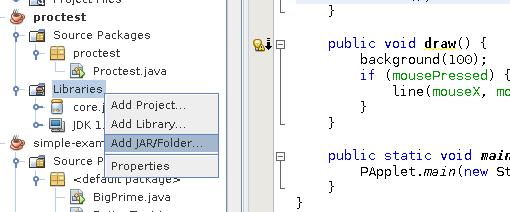
Jar files
Jar files are just zip files with a set of conventions for what the Java runtime
or compiler expect to find inside. The JDK comes with a jar program
that you can use to create jar files on the command line.
The basic structure inside a jar file is just a file that contains information
about what else is in the jar file called a manifest, plus all the other
files. Often, all the other files will just be java class files. Here's
the contents of the jar file we created last time, which can be listed
using the command jar tf Hello.jar:
META-INF/
META-INF/MANIFEST.MF
Hello.class
HelloGUI$1.class
HelloGUI.class
We used ant to create the jar file, but we could use the jar program
to build it instead. Running from within the build directory, use the
following command:
jar cfe Hello.jar HelloGUI *.class
The first argument is always an acronym for the operation to perform. Here,
cfe stands for create file with entrypoint, and then we specify the
output file, the entrypoint (the class that we run as the main class), and all
the files to package inside Hello.jar.
Homework
Create a Java program that uses the Processing library. core.jar contains the library that you'll need to use to compile and run your program; the reference and tutorial sections will also be helpful -- take a look to see what commands and variables are available for setting colors, drawing, and interacting with the mouse and keyboard. Make sure to set your classpath to make core.jar accessible, and test out your final program.
Here's a short example:
import processing.core.*;
// Uses the Processing library to animate a simple drawing.
// The Processing library provides a framework for creating
// interactive drawings or animations.
public class ProcessingExample extends PApplet {
// size of circle to draw
private float size = 20.0f;
// Called once for initial setup
public void setup() {
// window size
size(500, 500);
// set framerate (in frames per second)
frameRate(30);
// use smooth edges when drawing
smooth();
// initial background color
background(255);
}
// Called once per frame
public void draw() {
// new background to clear old frame
fill(100, 100, 100, 20);
rect(0, 0, width, height);
// If mouse is down, draw a circle
if (mousePressed) {
fill(255);
stroke(255);
ellipse(mouseX, mouseY, size, size);
// Pick new random by adding or subtracting a
// random amount
size = size + random(-5.0f, 5.0f);
// constrain size to be with interval [5, 80]
size = constrain(size, 5, 80);
}
}
public static void main(String[] args) {
PApplet.main(new String[] {"ProcessingExample"});
}
}
To submit, either do your work in your 185-hw repository in a folder called
hw8 (and post to your BitBucket account when you're done), or email your
answers in a zip file to jal2016@email.vccs.edu with subject CSC 185 HW8.
Due Tuesday, Mar 27.
Readings
This jar file tutorial covers many of the details (what we used plus a
lot more) of working with jar files and the jar program.